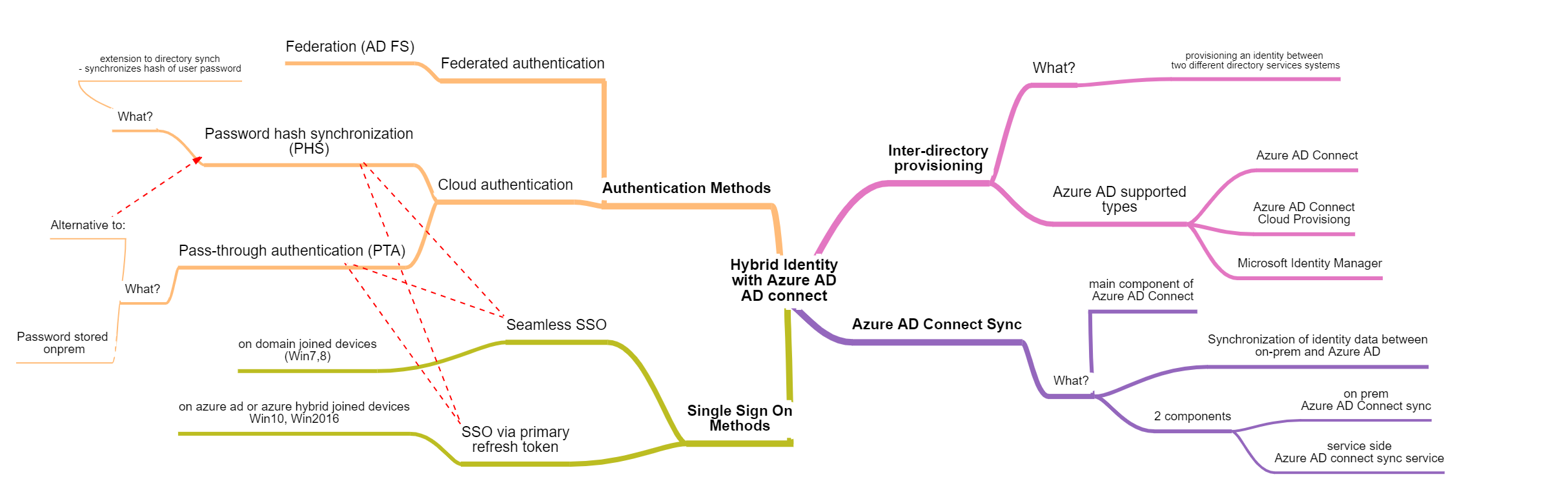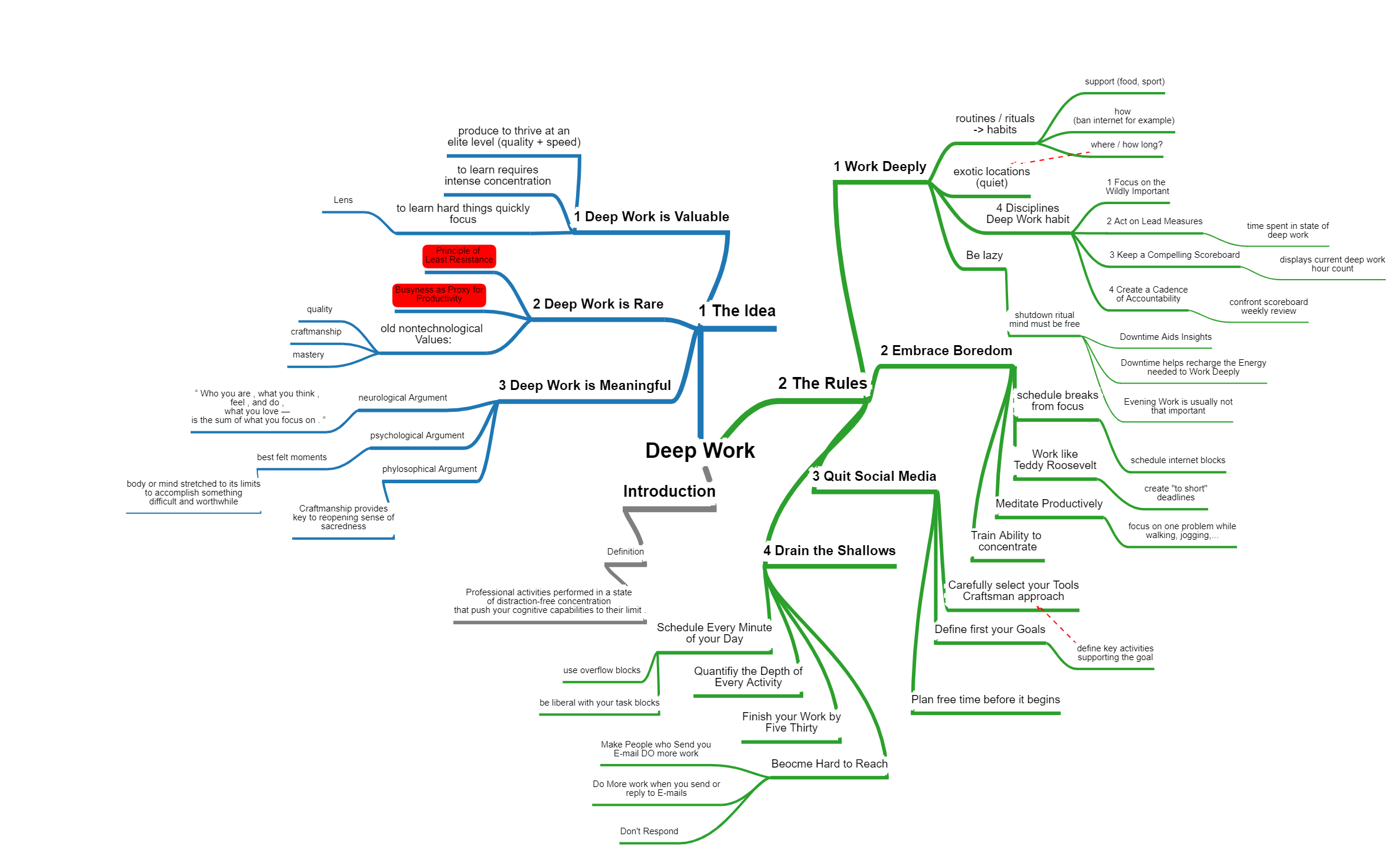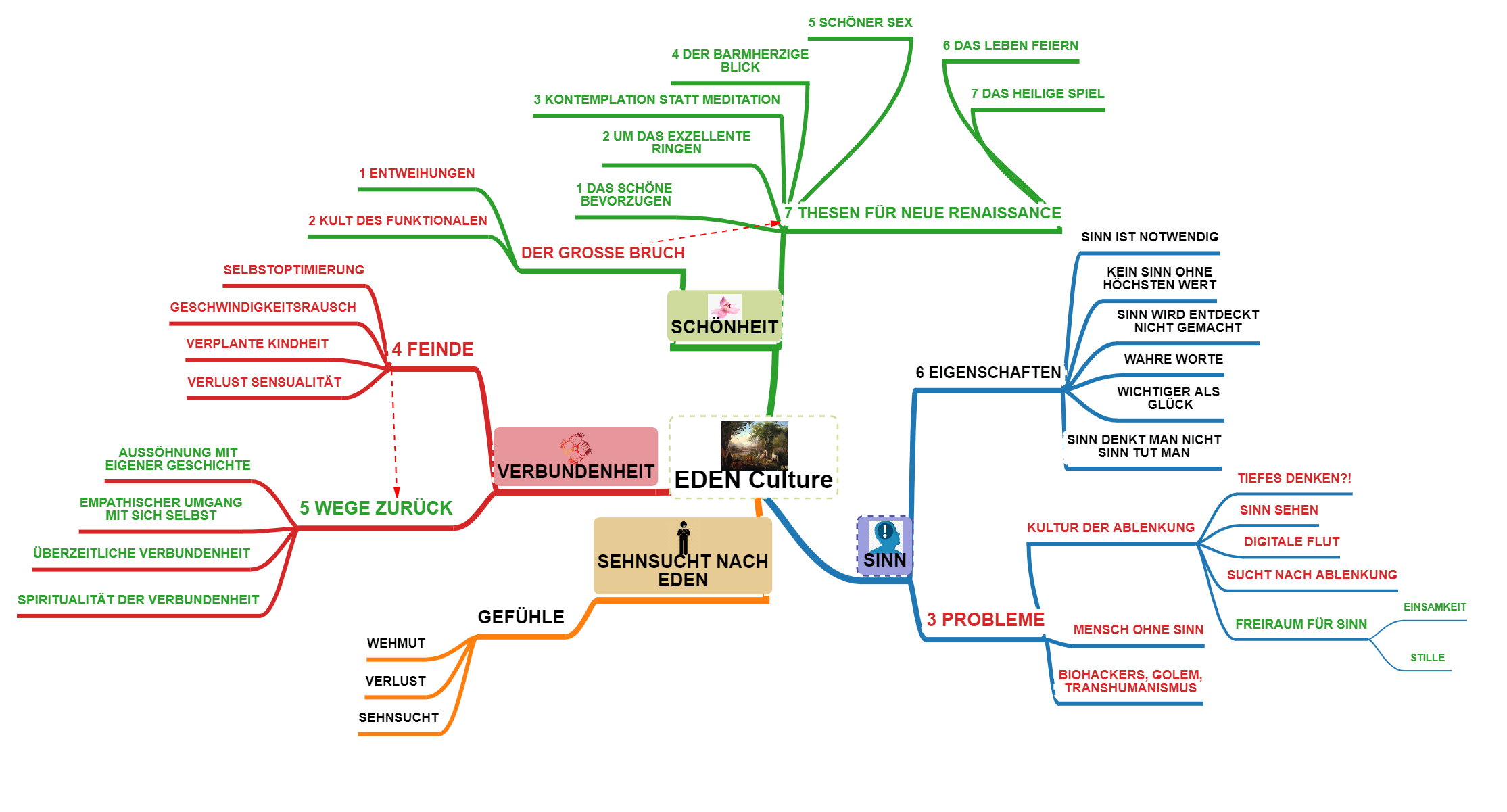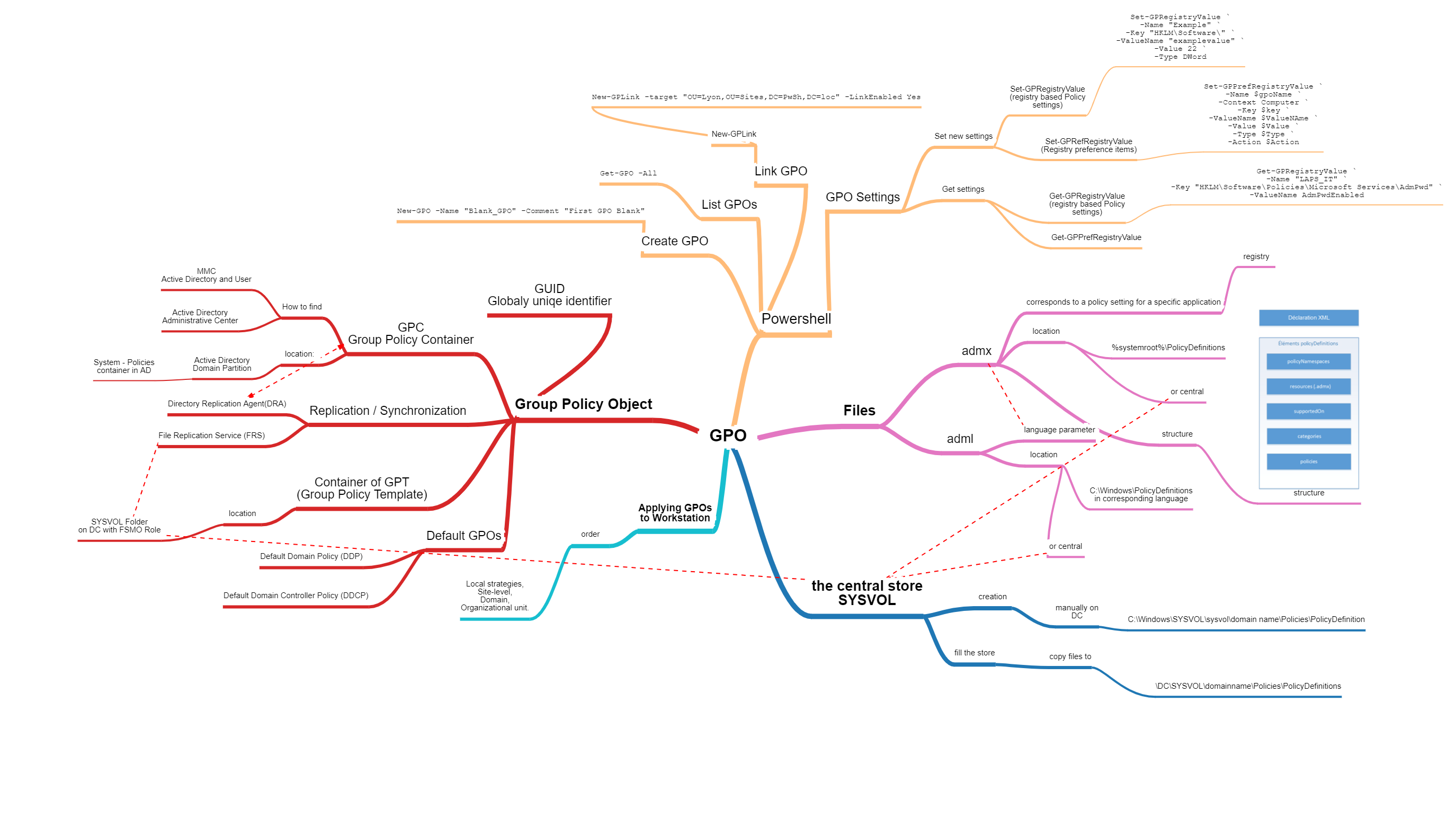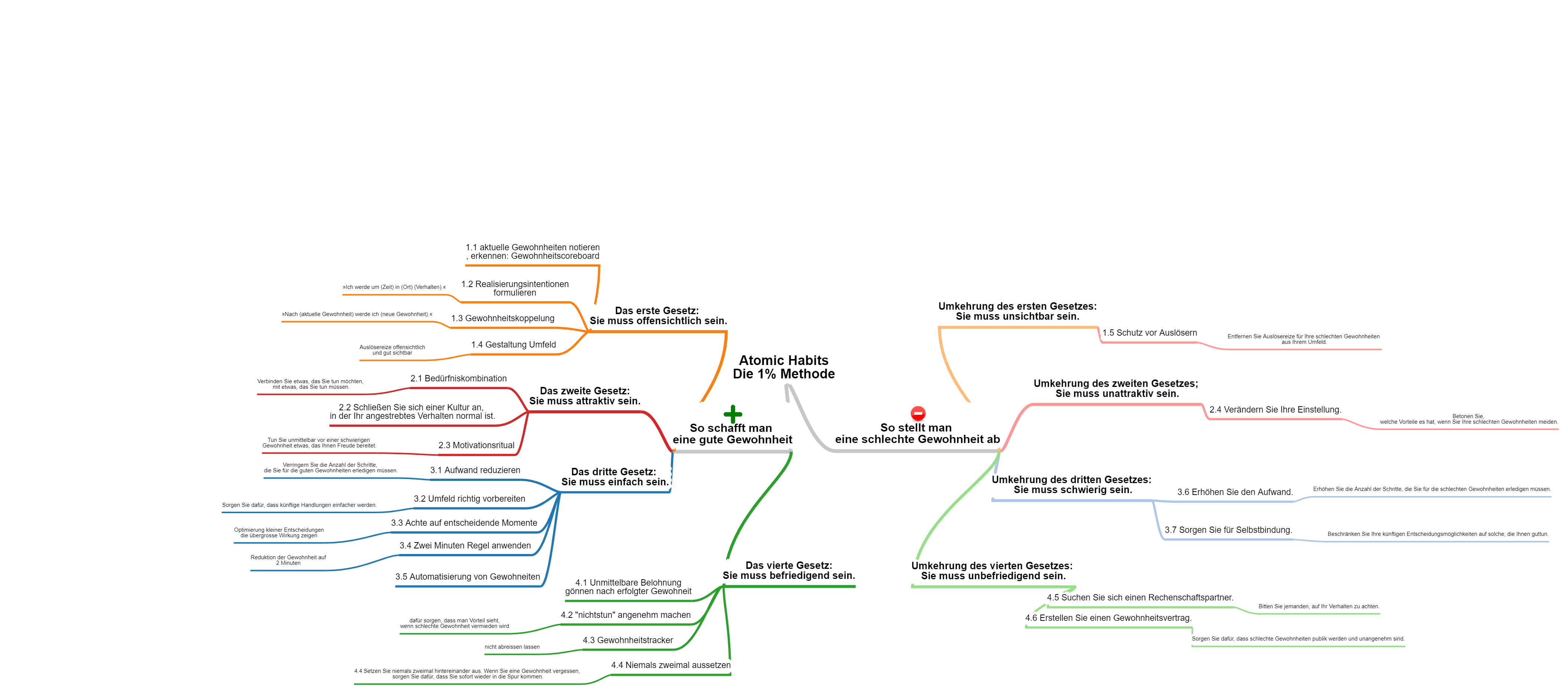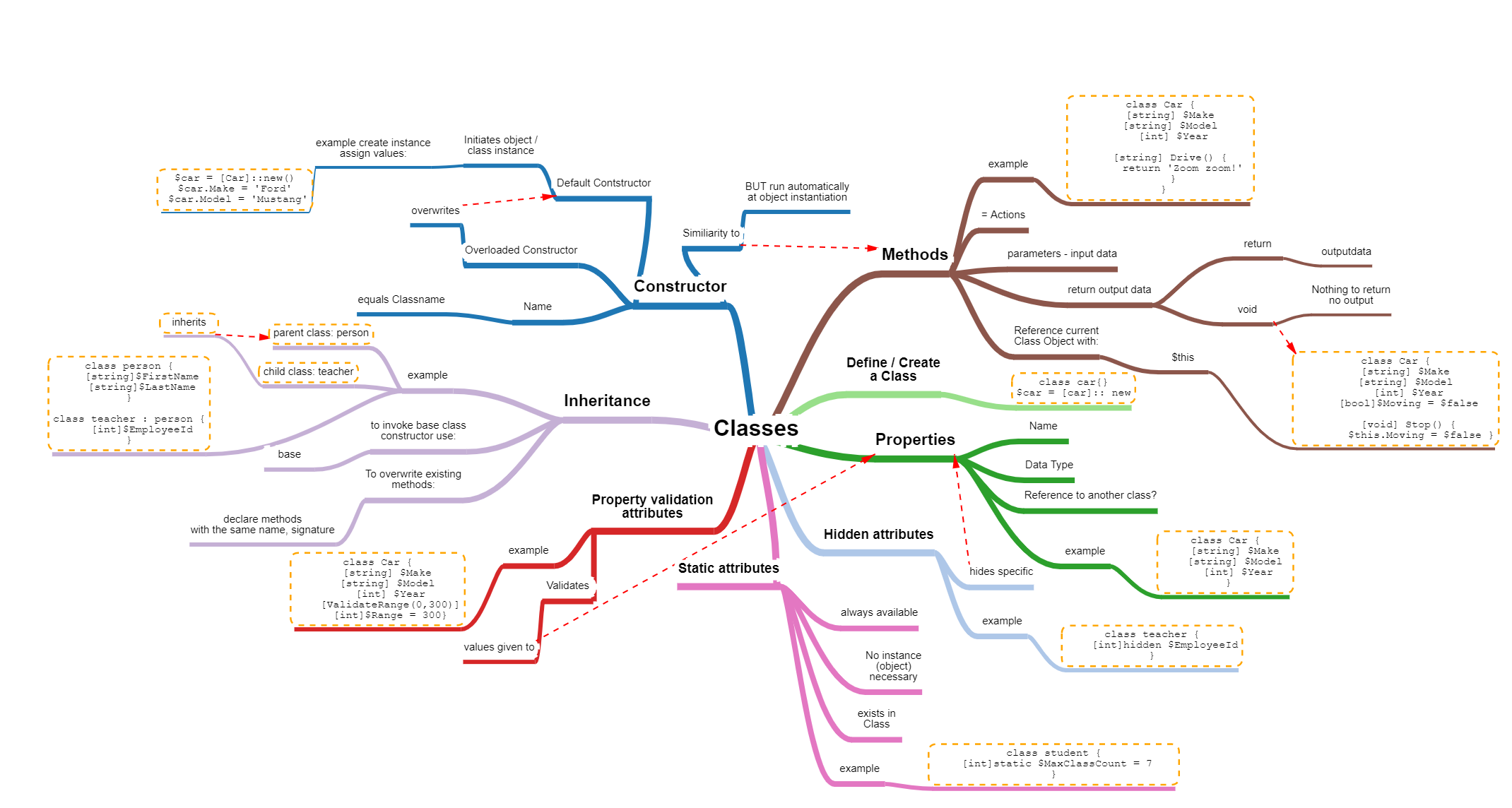MindMap Hybrid Identity with Azure AD - AD Connect
You can find the official documentation from Microsoft to that topic here: Microsoft Docs - Hybrid Identity
In this MindMap you can see the different Authentication and Single Sign On Methods which are available.